Tender Tool Guides
How to Set Up Delivery Notifications
Once you have confirmed an order on The Tender Tool, you can set up delivery notifications for when you request your first delivery.
Simply login to the free Tender Tool app, and head to the Menu in the top right corner of the screen. Click “Delivery Notifications”
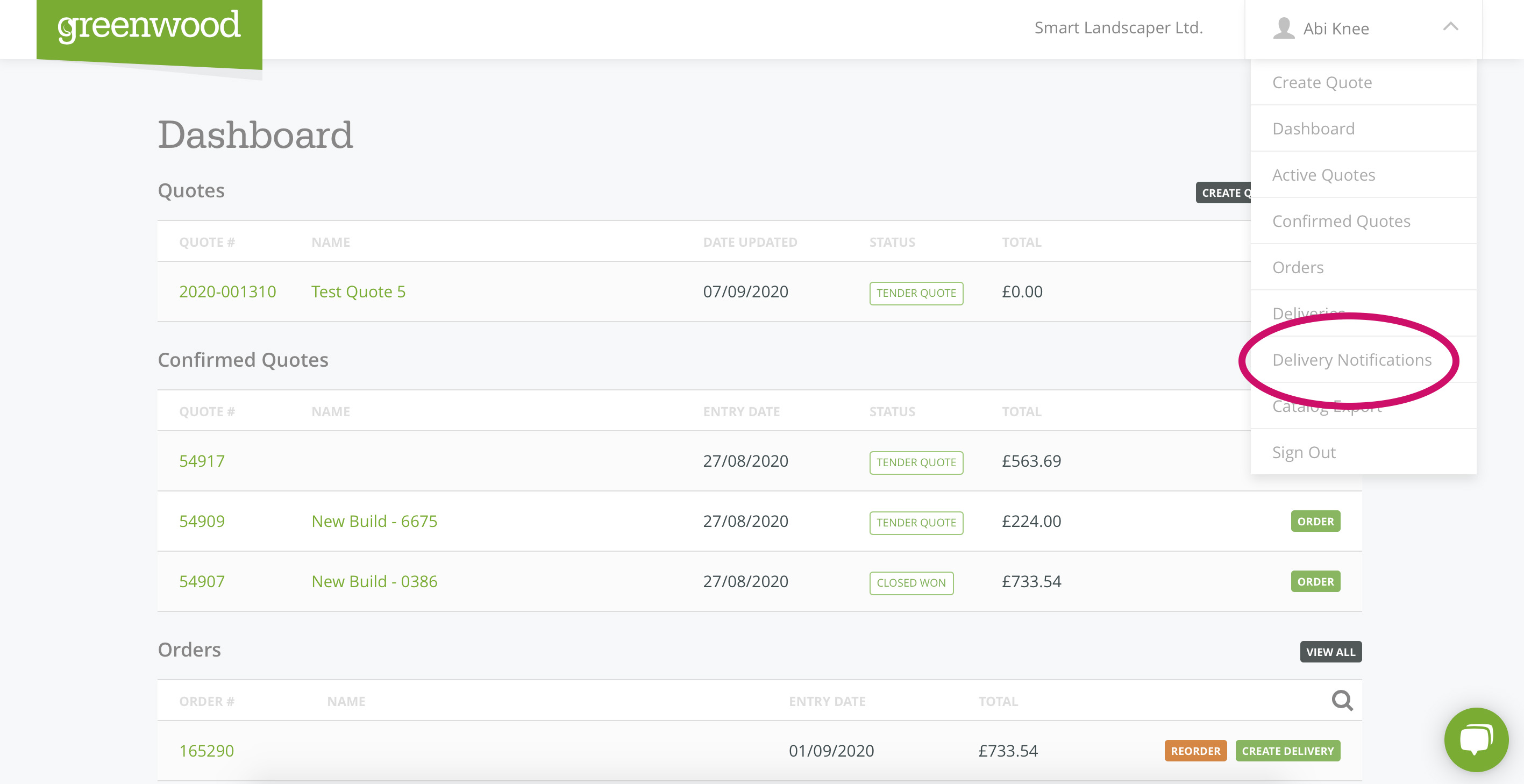
Here you can control which notifications are enabled or disabled for each stage of the delivery lifecycle. These notifications will be sent to the email address and phone number you signed up with when you created your account.
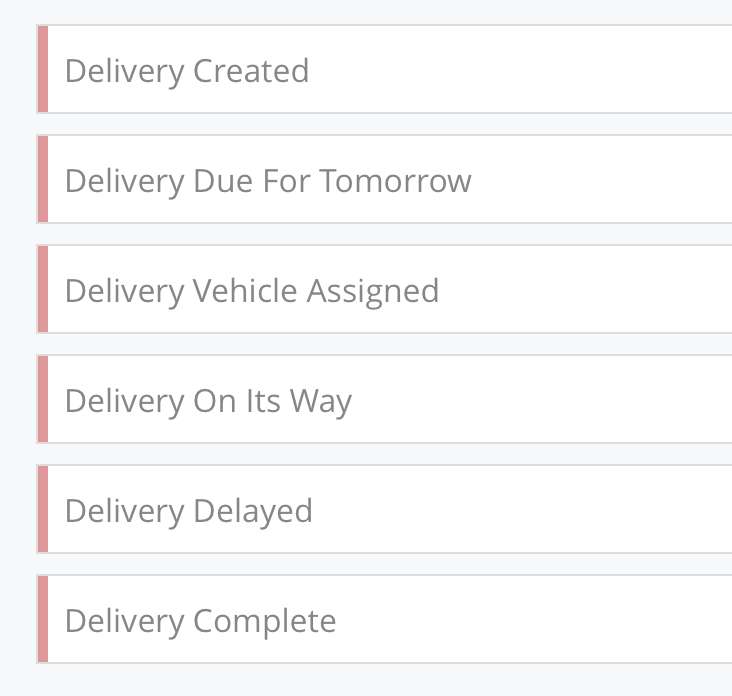
However, if you head back to your dashboard, and scroll down to the deliveries section (Or you can also access this from the menu at the top right of your screen), you’ll see a list of deliveries, and a button on each one that says “Set Notifications” – When you click this button you can change the email address and mobile number for each specific delivery.
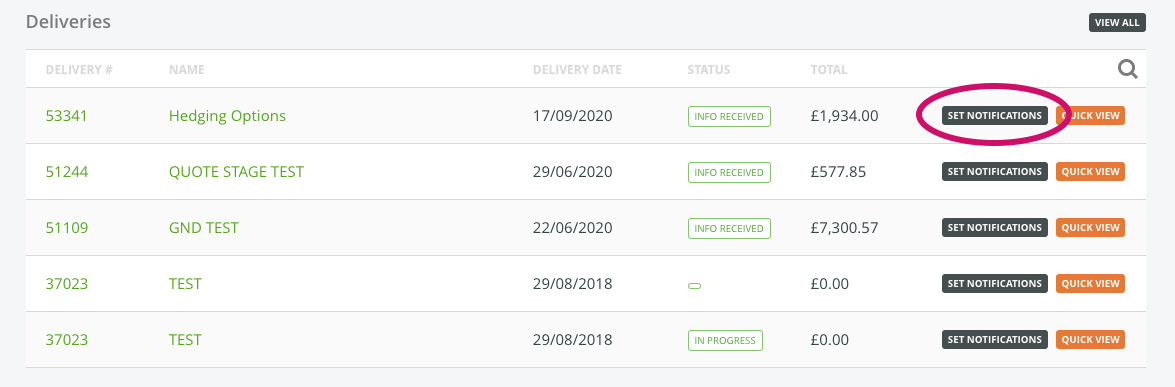
TOP TIP: If you would like to send notifications to multiple address, type them in the field using a comma to separate each one.
If you have any questions throughout this process, don’t hesitate to get in touch with our brand new instant chat feature in the bottom right of your screen.
Also, please get in touch with us at Greenwood Plants if you have any more questions about The Tender Tool.

